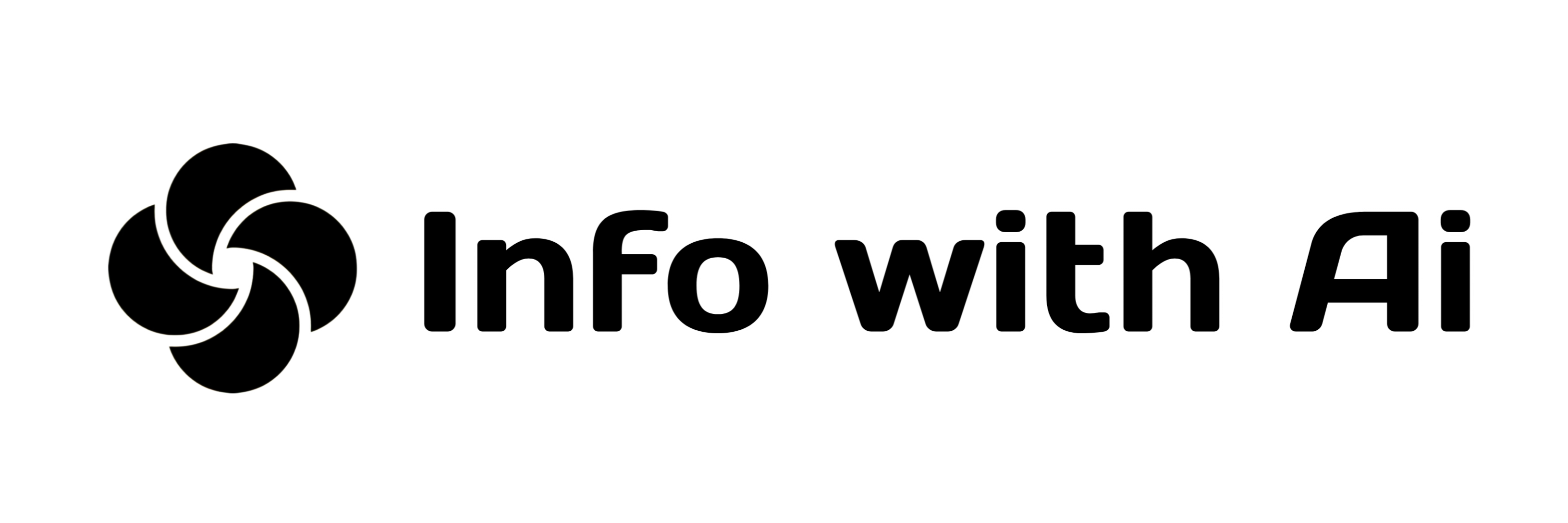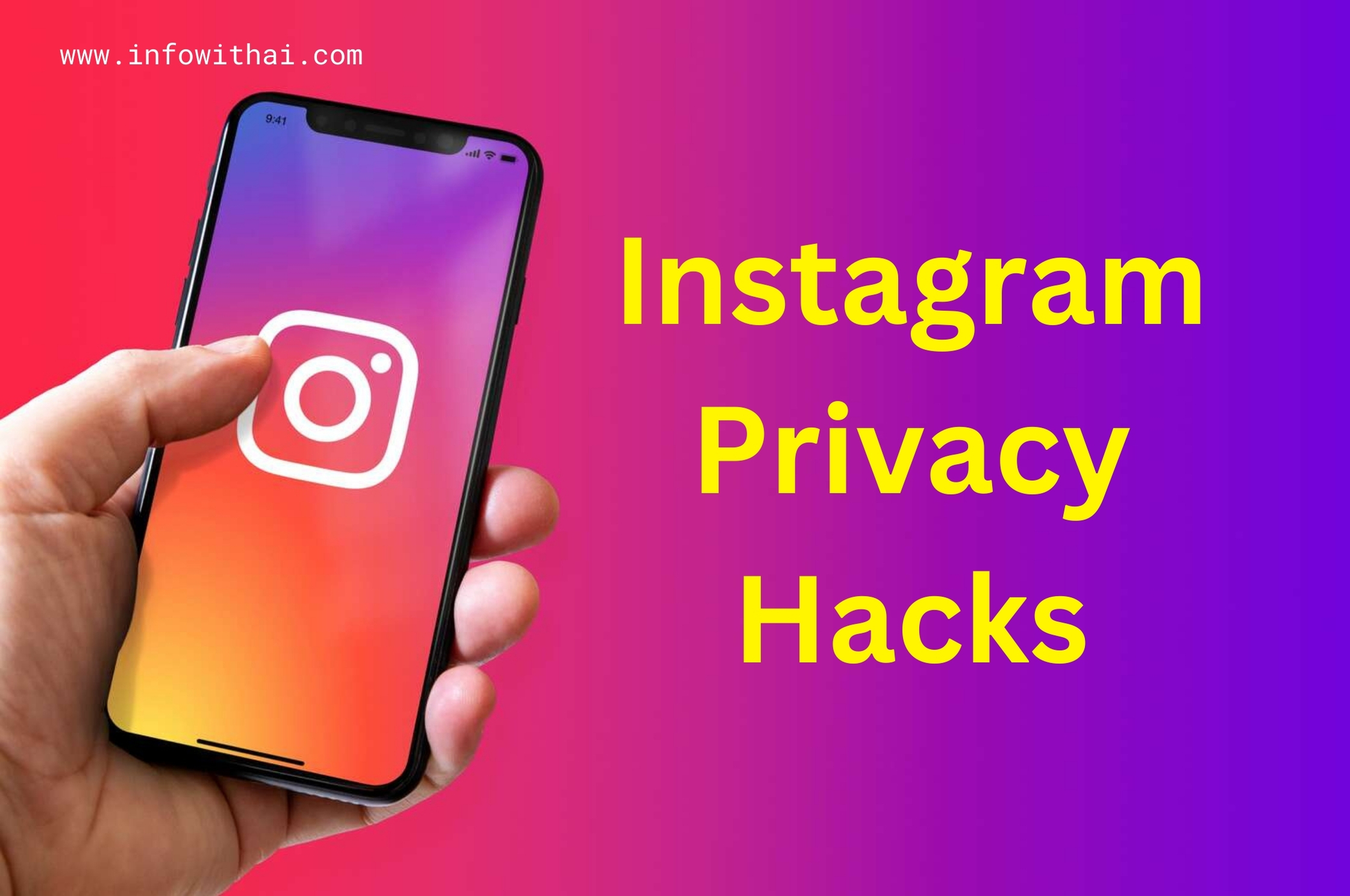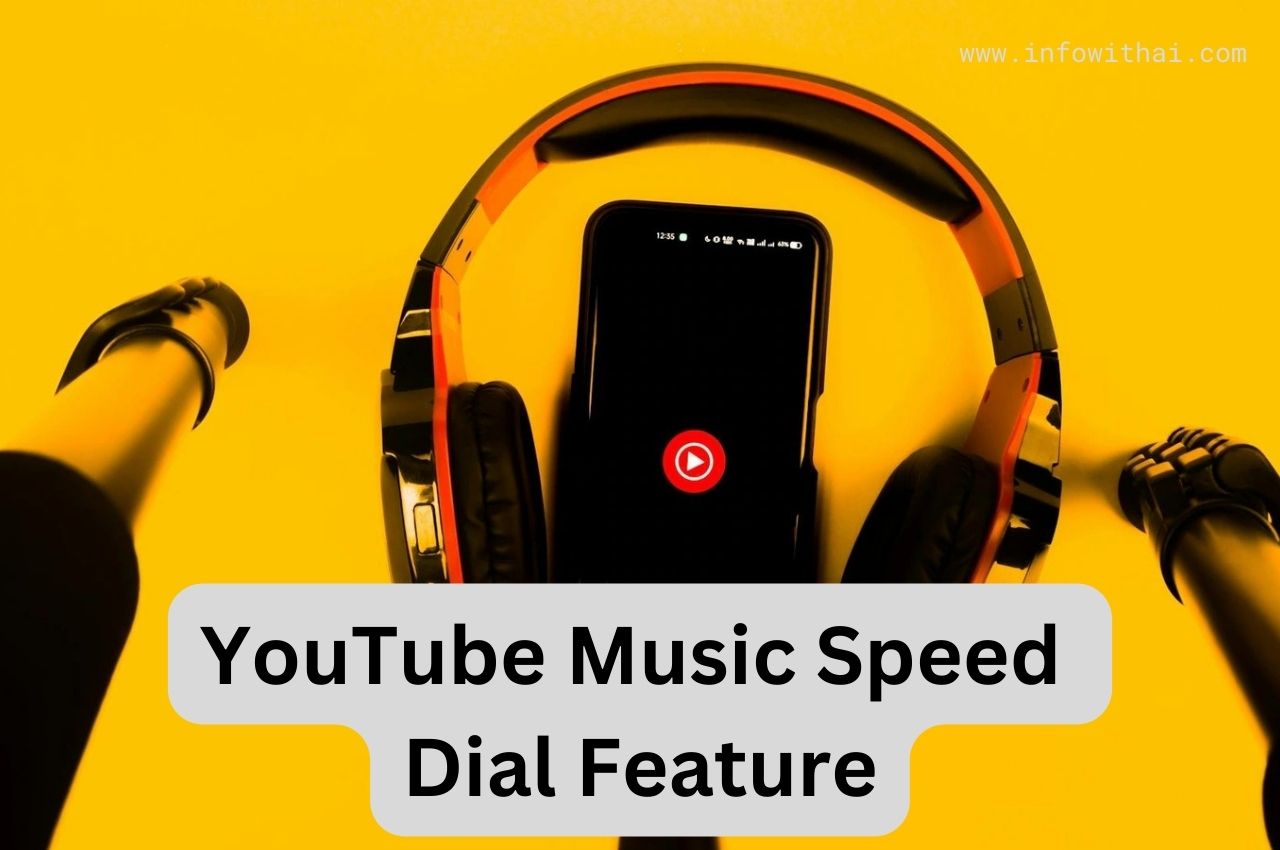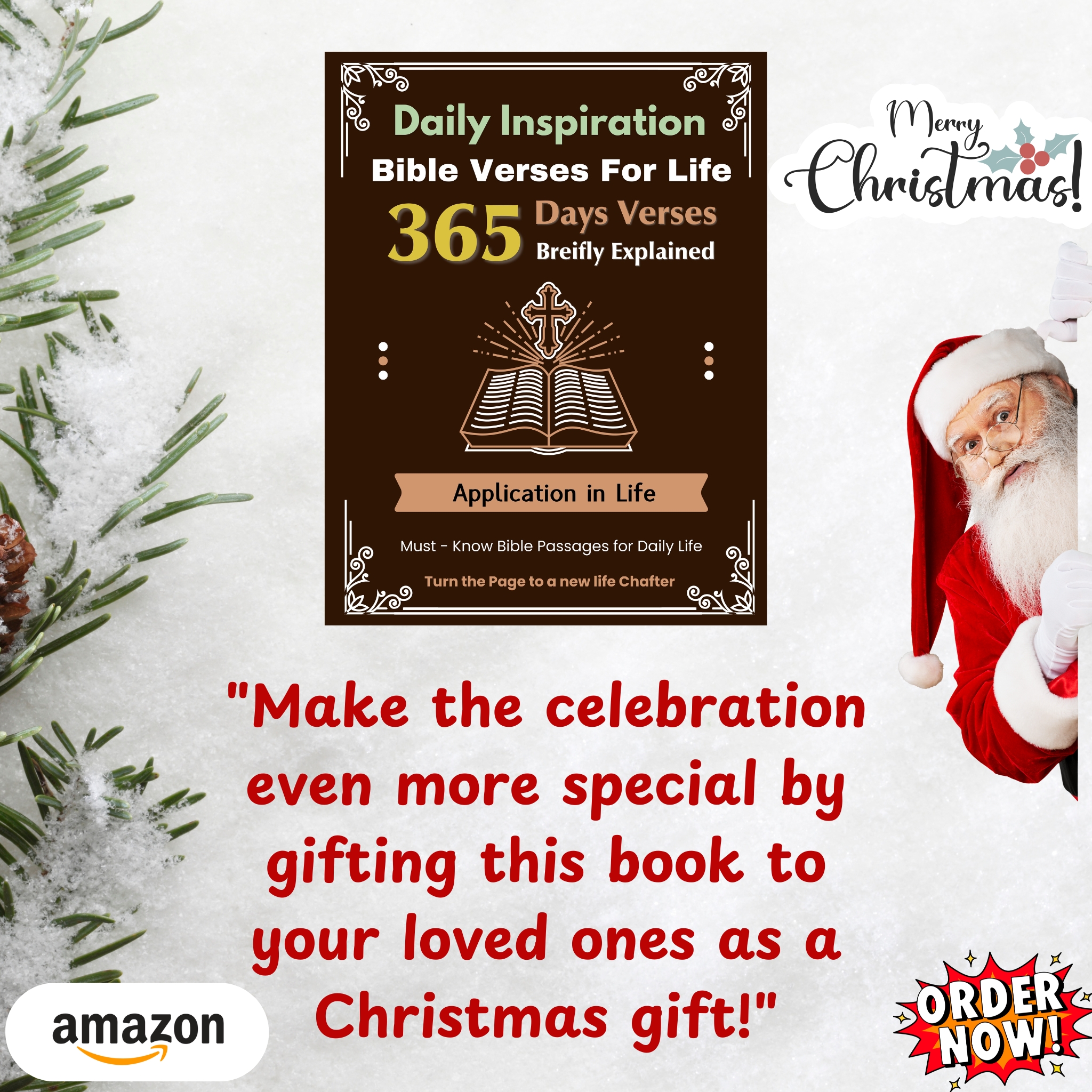Instagram : In today’s digital age, maintaining your privacy on social media platforms like Instagram is crucial. With the right settings, you can control who sees your content and protect your personal information. Here are seven effective ways to enhance your Instagram privacy and keep your profile secure.
1. Set Your Account to Private
The first step in protecting your privacy on Instagram is to set your account to private. This setting ensures that only your approved followers can see your posts and stories.
- How to Do It: Go to your profile, tap the three horizontal lines in the top right corner, select “Settings,” then “Privacy,” and toggle on “Private Account.”
2. Manage Your Followers
Not all followers have the same level of access. Regularly reviewing and managing your followers is essential for maintaining your privacy.
- Remove Unwanted Followers: If you have followers you no longer wish to see your content, you can remove them from your followers list without notifying them.
3. Control Your Story Settings
Instagram Stories can be a fun way to share your life, but you can control who sees them.
- Hide Stories from Specific People: Under “Settings,” go to “Privacy” and then “Story.” Here, you can select people from whom you want to hide your stories.
4. Limit Profile Information
Consider what information you share on your Instagram profile. Keeping your profile information limited can help protect your privacy.
- Avoid Personal Details: Refrain from including sensitive information like your phone number, address, or email in your bio.
5. Disable Activity Status
Your activity status can reveal when you were last active on Instagram. Disabling this feature can enhance your privacy.
- How to Disable: Go to “Settings,” select “Privacy,” then “Activity Status,” and toggle off “Show Activity Status.”
6. Review Third-Party App Access
Many third-party apps request access to your Instagram account. Regularly reviewing and managing these apps is essential for maintaining your privacy.
- Revoke Access: In “Settings,” go to “Security,” then “Apps and Websites,” and review the apps connected to your account. Remove any you no longer use.
7. Enable Two-Factor Authentication
Two-factor authentication (2FA) adds an extra layer of security to your Instagram account, helping to protect against unauthorized access.
- How to Enable 2FA: Go to “Settings,” select “Security,” and tap on “Two-Factor Authentication.” Follow the prompts to set it up, choosing either an authentication app or SMS for verification.